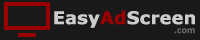How to create the screen
Use the New Screen button on Home page or Screens page.
 Create your own advertising screen by clicking on the New screen button on Screens page or Custom screen button on Home page.
Create your own advertising screen by clicking on the New screen button on Screens page or Custom screen button on Home page.
You can also create a new screen from various templates we created for you. You can find them on Home page.
Select the layout of your new advertising screen from the list on the left panel.
The screen is made of one or more channels, every channel displays its own content.
Select the type of a content for each channel on the screen and click OK button to edit the content of the screen.
The edit page will appear and you are ready to set the properties and content of your advertising screen.
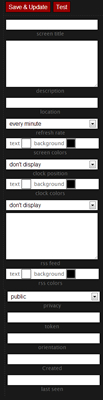 The layout of the screen is displayed on the left top corner. It can be changed by clicking on the arrow bellow the layout icon.
The layout of the screen is displayed on the left top corner. It can be changed by clicking on the arrow bellow the layout icon.
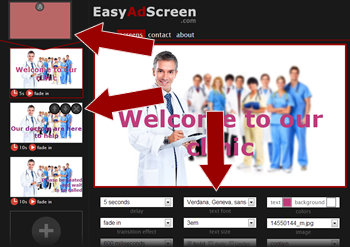 On the left side of the edit page you will see the list of slides set for the currently edited channel. To add new slide use the button on the bottom of the list.
On the left side of the edit page you will see the list of slides set for the currently edited channel. To add new slide use the button on the bottom of the list.
You can use the buttons on the slide to move it up or down in a list or to remove it.
Click on the particular slide to edit its properties. The content of the slide is displayed on the canvas in the middle of the page. Various of settings are available bellow the canvas. Change those and see the result on the canvas.
The main properties of your advertising screen are displayed on the panel on the right side of the page. Scroll through the properties to see how they can affect the behaviour of the screen.
Use the red buttons in the top right corner of the page to test and save your advertising screen.